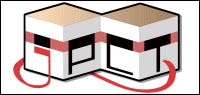Hi, it has been a while since I used jpct. Now, I forgot how to fix this problem that I had before in the Hello World example. When I load in a texture and add it to a box, the texture starts rotating and stretching when the box rotates.
Texture:

Output:

Note: gif is at 6 fps.
Texture:
Output:

Note: gif is at 6 fps.