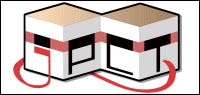@AeroShark
Reticles are perfectly aligned now that I take the half of the texture size as parameter for positioning.
How surprising ! :-)
Thanks for pointing that out in your reply!
Reticles are perfectly aligned now that I take the half of the texture size as parameter for positioning.
How surprising ! :-)
Thanks for pointing that out in your reply!
Quote from: AeroShark333 on November 17, 2016, 02:55:54 PM
About the not centered issue, you probably need to correct your placement with (the destination height)/2 and the same for the width I'd say.
So: fb.getWidth()/2-destinationWidth/2
(not sure whether you need to subtract or add, I guess you'll find out if you try it)
destinationWidth being the amount of pixels your blit will take in width.
fb.blit(reticleTex, 0, 0, fb.getWidth()/2+290, fb.getHeight()/2, 256, 256 ,64, 64, 2, false);
Why are your arguments "64, 64" here? And "128, 128" in the other?:
And why "+290", it might look okay on your phone but I doubt placement would look good on phones with other screen resolutions! :p